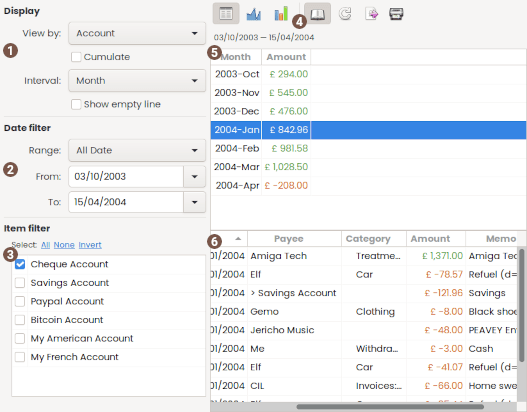

Using trend time report
 Display
Display
| View by |
specify the item the result should be computed for:
|
|---|---|
| Cumulate | cumulate the result instead of simple display by time slice |
| Interval |
specify the scale the result should be computed for:
|
| Zoom X | select the X zoom factor in real time |
 Date filter
Date filter
| Range | fast select a date with predefined range |
|---|---|
| From / To | specify date bound limit to restrict the results to |
 Item filter
Item filter
| Select | quick change of the selection: All / None / Invert |
|---|
Account/Catgory/Payee/Tag listview
the list of items to include into the result
 Tool bar
Tool bar
The tool-bar is the main control of the display. All tool-button have a tool-tip that will help you know what action will be launched when you click on the tool-button.< The icon appear or not depending the context.
At the end of the toolbar, there is an export button that enable Result or detail of transaction to copy to clipboard or export into a CSV file
 Result list
Result list
The result list display the computed amount according to the current selection.
 Transaction detail list
Transaction detail list
The transaction detail list will show every transaction of the selected item in the above result list.
The columns visible in that list are those configured in the account window.
By default it is not visible. Use the tool-bar 'Toggle detail' button for changing this.
You can also default keep it visible in the Preference dialog